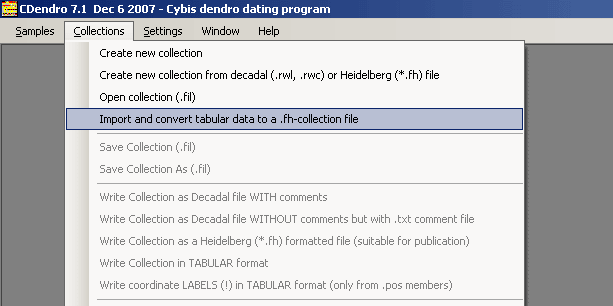
Please note, there is also a command "Write collection in tabular format" which does the inverse of the "Import and convert tab..." command.
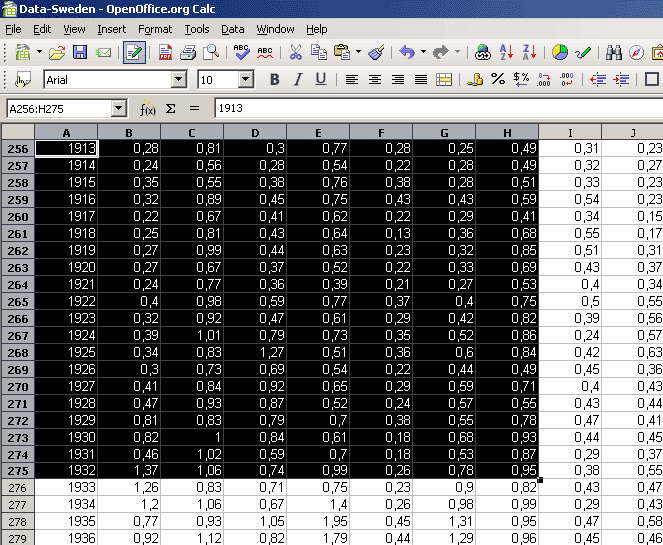
Note, that we have year-numbers in the leftmost column above.
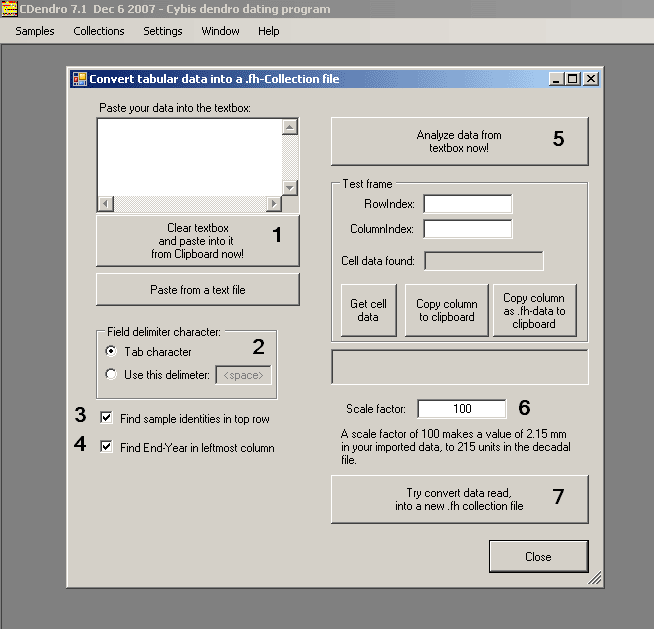
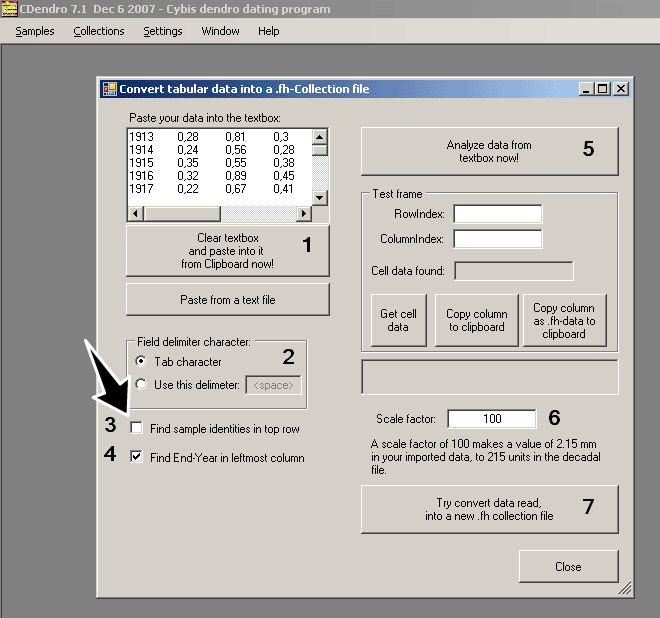
Then click the "Analyze data from textbox now!-button (5).
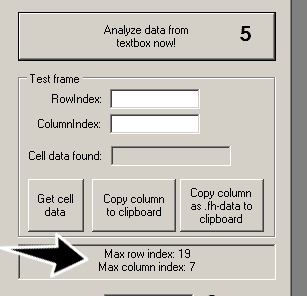
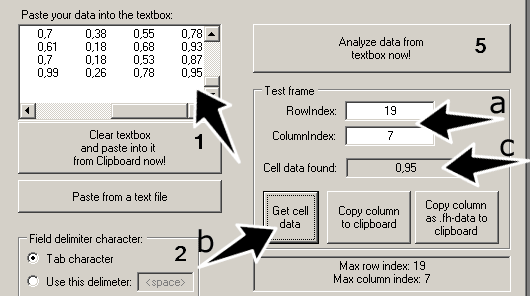
Enter 19 into the RowIndex textbox and 7 into the ColumnIndex textbox (a).
When you click the button "Get cell data" (b) the corresponding cell data is shown at (c).
0.95 is actually the value in the lower right corner of our original selection.
Note: You may now click the button "Copy column as .fh-data to clipboard". If you then enter a text editor and paste the Clipboard content into it (use Ctrl-V) you will see this data:
HEADER: KeyCode=H DateEnd=1932 Length=20 DATA:Tree 49 49 51 59 41 68 85 69 53 75 82 86 84 49 71 55 78 93 87 95I.e. the content of the rightmost column written in .fh format.
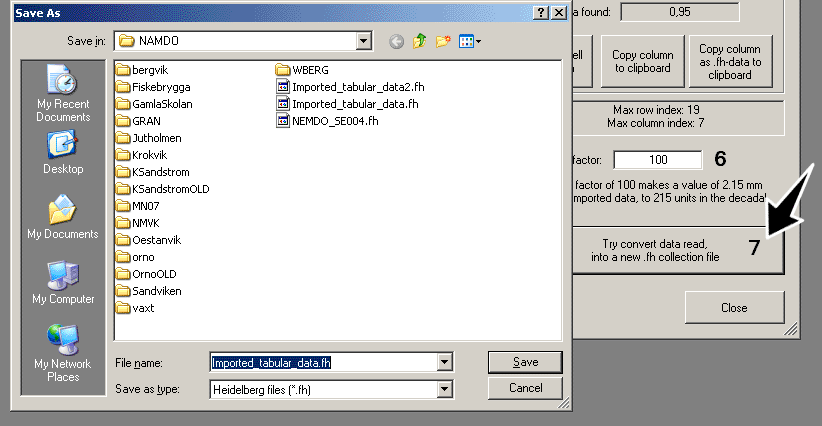
Open the .fh-file in a text editor to check the content!
Note: A .fh file can easily be written out from CDendro as a .rwl file if you want that format!
To top
Import of single column data to CDendro |

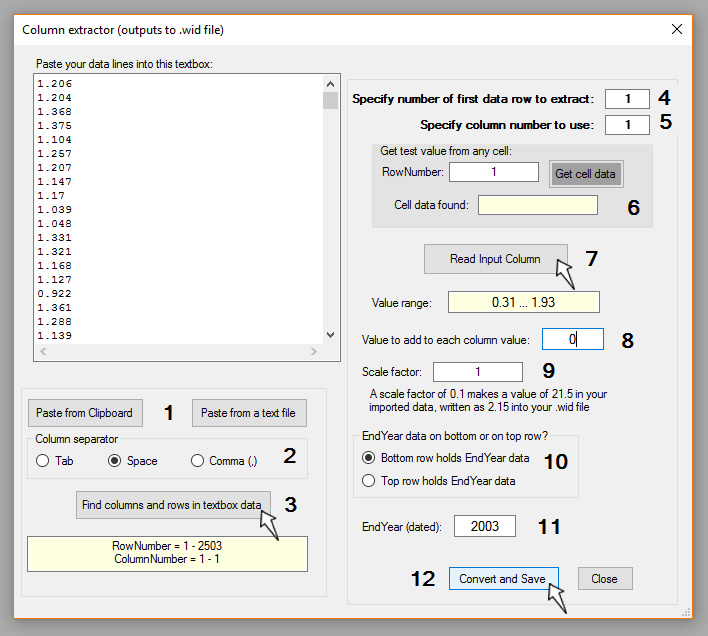
| A ring width column can easily be imported. See that you set zero into the field marked ”8” and see that you save as a .wid file. Note, that the column data may be interpreted as having EndYear on top or on bottom of the column. |
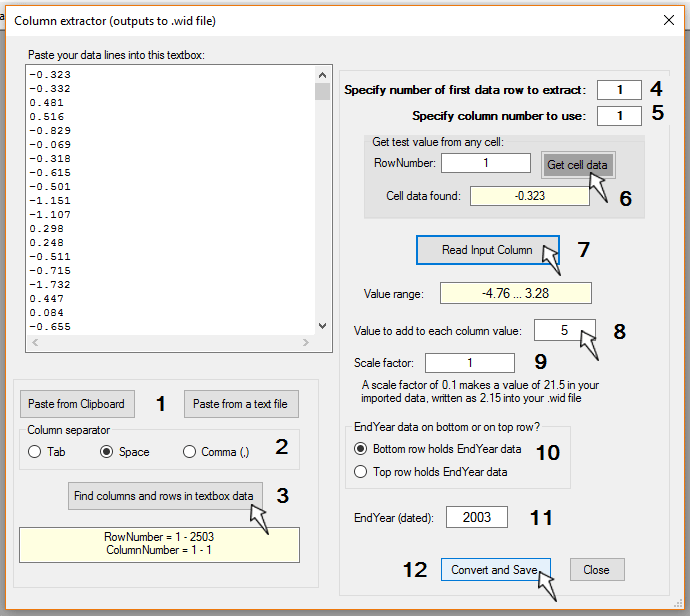
|
"Import a single column of data from a table" allows not only plain import (as for ring widths) but also of first adding an offset to the data to e.g. make all values > 0.
This can be used in a case when data is given as a positive or negative deviation from a mean value, while we want to display it as if it were (all-positive) ring width data.
After you click "Read input column", the value range of the data will be displayed so that you can decide on how much to add. (In this case 5.0) |
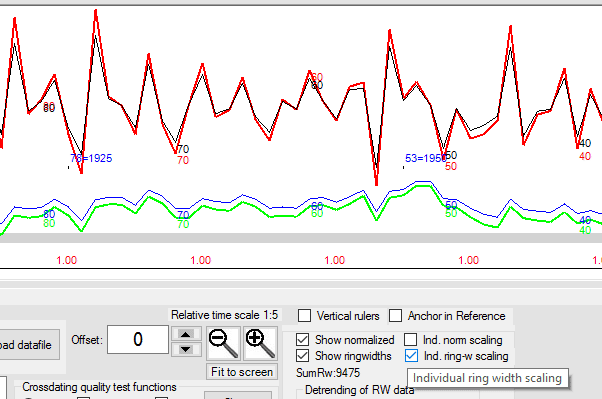
| In this case we got two .wid files which look almost the same when displayed in CDendro. Note that the green curve is displayed with the checkbox "Ind. ring-w scaling" checked. |