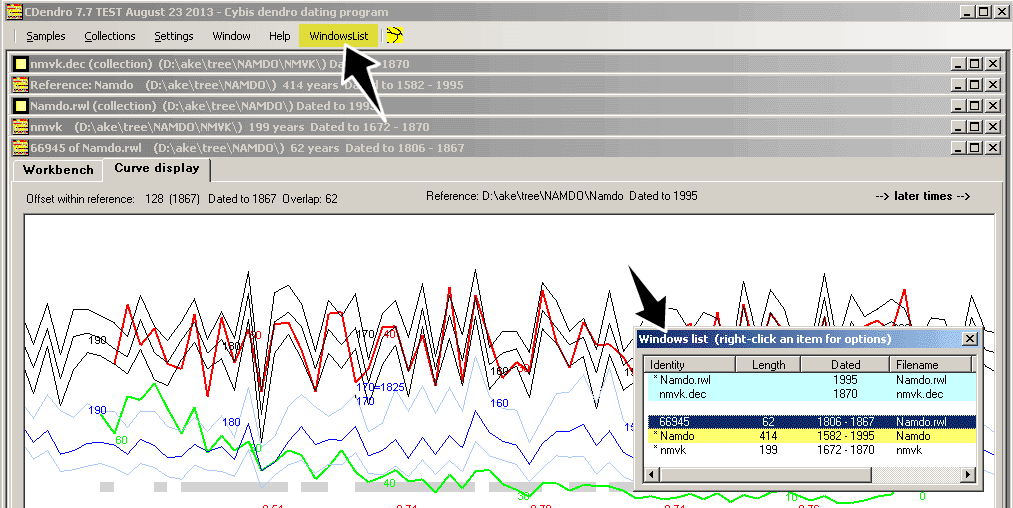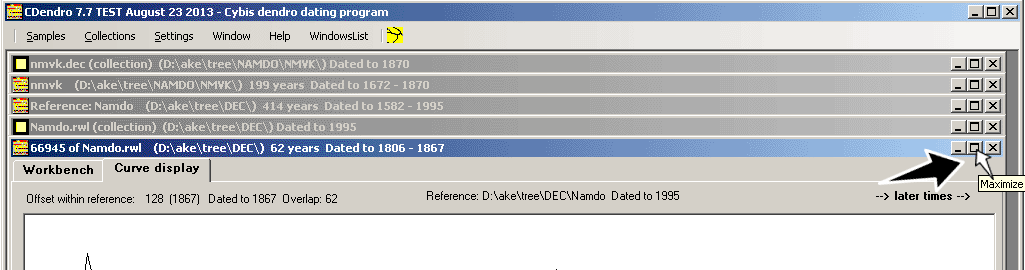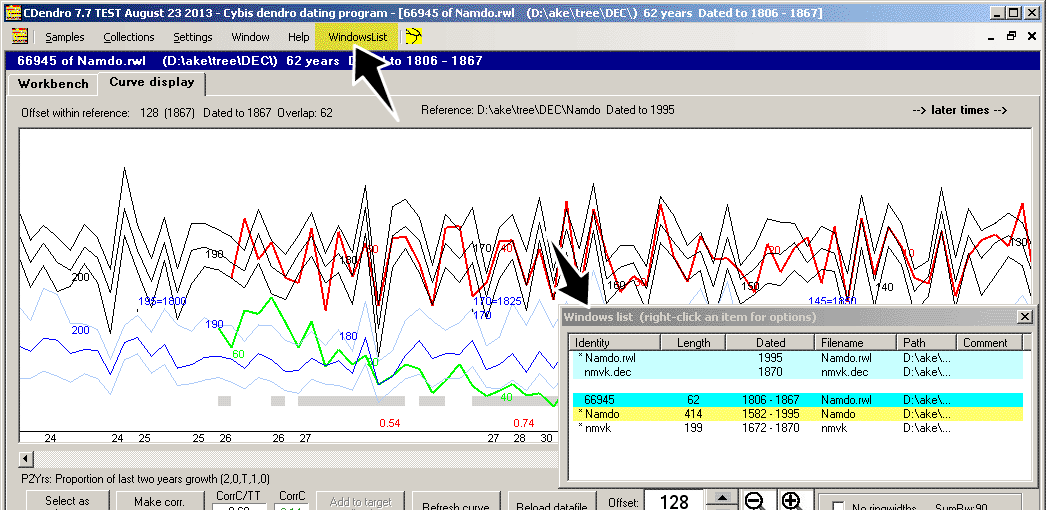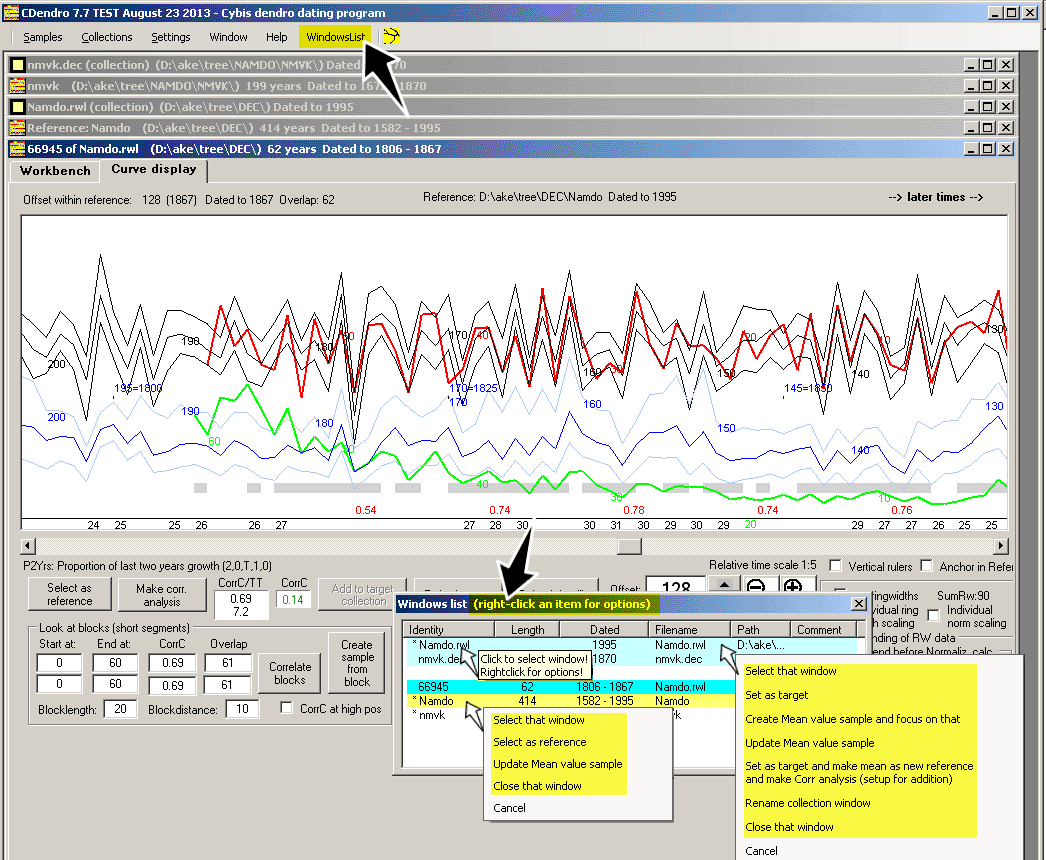|
The WindowsList menu command
|
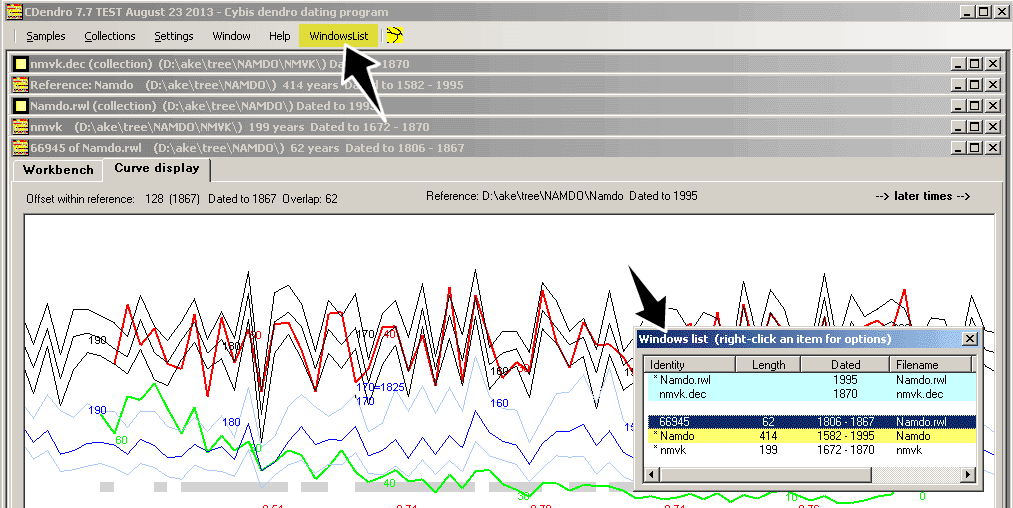 |
|
The "WindowsList" menu command opens a separate persistent window (floats above all other CDendro windows) where all open collections are listed followed by a list of all open samples.
Switch to another collection or sample by clicking on its corresponding item in the list!
|
|
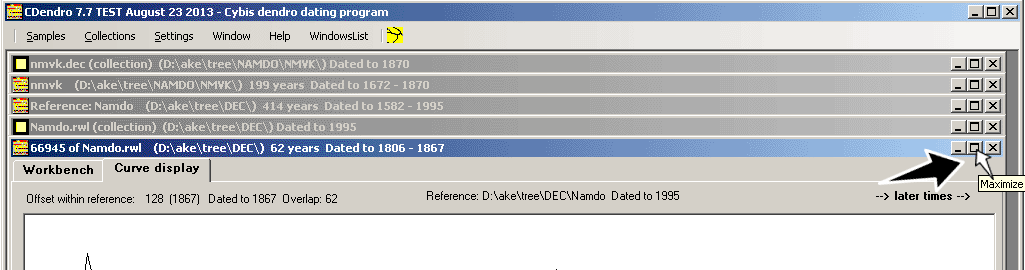 |
|
When you have too many collections and samples stacked over each other the space for your current window gets limited.
You might then choose to turn over to the "Maximized" windows mode, with only one window within sight - see below!
|
|
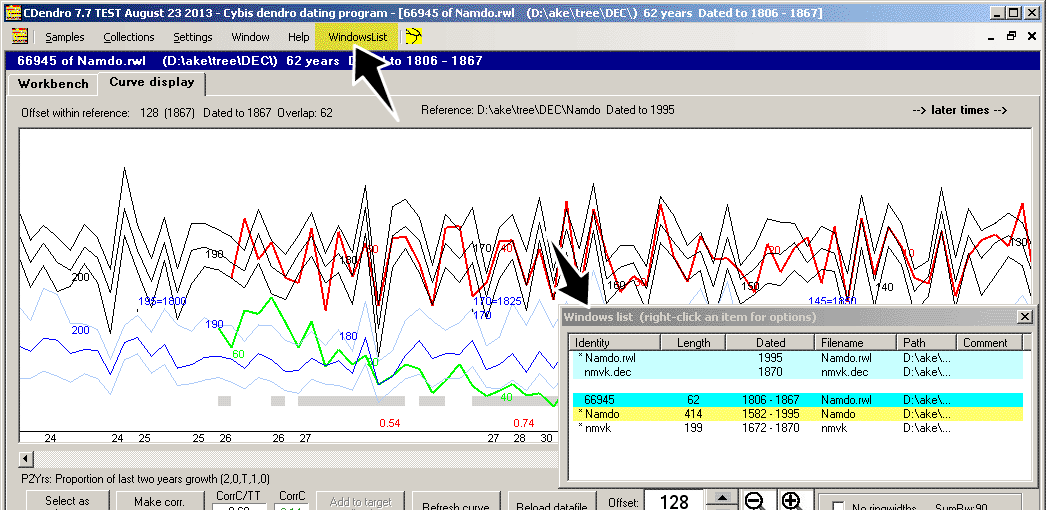 |
Then you need an easy way to turn over to another window. The Windows List gives you a quick way for that!
Switch to another collection or sample by clicking on its corresponding item in the list!
When the Windows List stands in your sight, just close it! When you need it again, it is easily available through the WindowsList menu command!
|
All this implies that you can conveniently work with a sample in maximized windows mode and still have a list in sight showing your currently open collections and samples.
|
|
|
Right-click an item for various command options
|
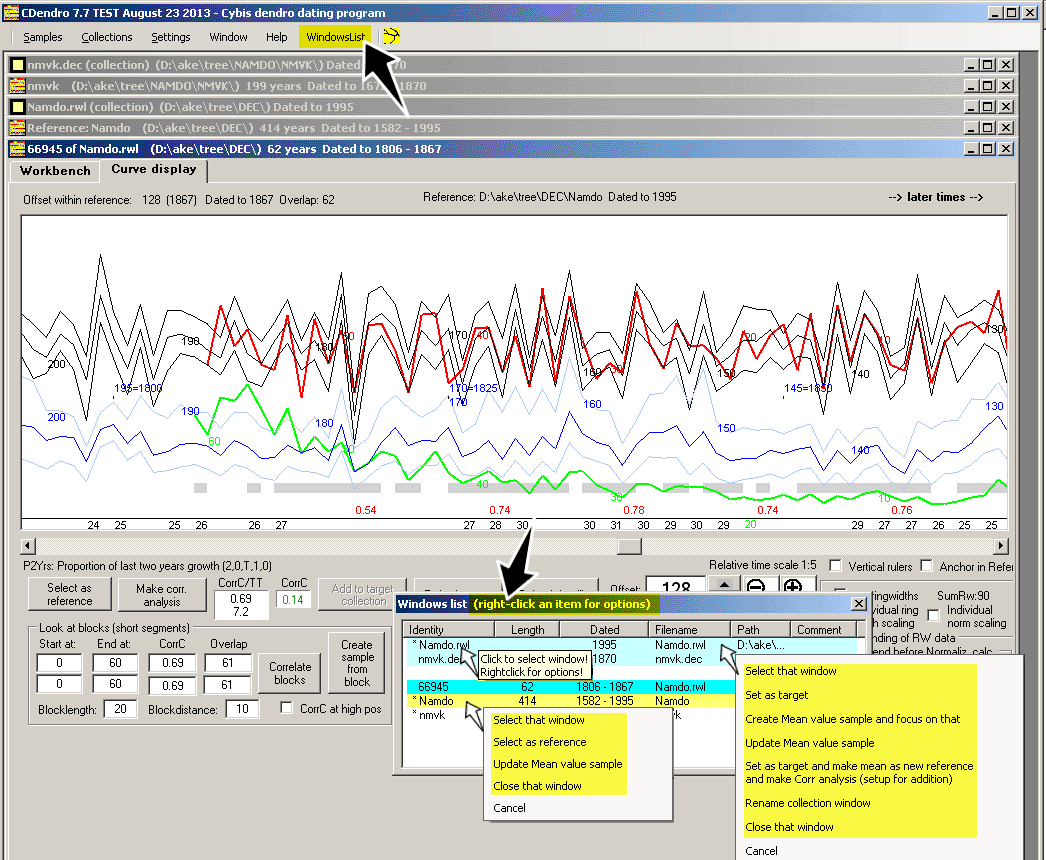 |
|
Right click a member of the Windows List to get various commands directly available in a pop-up menu
without first turning over to another collection or sample window, then do a command and then turn back to the previous window!
You can easily switch the current reference (marked yellow in the list) to another one but keep anyhow your current sample in view - even the offset and horizontal scroller
will update as recently set towards that reference.
|
|